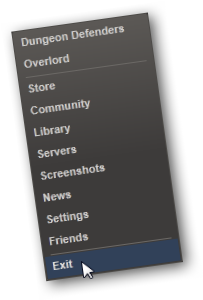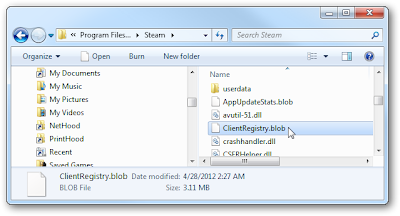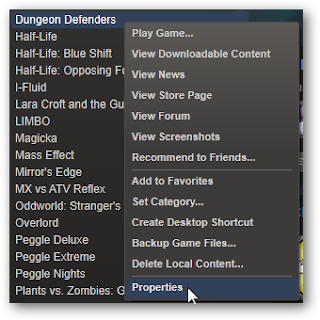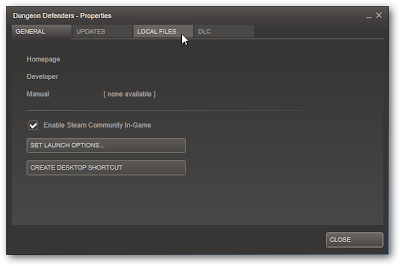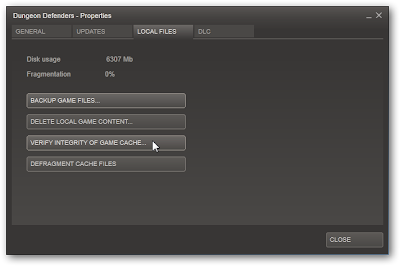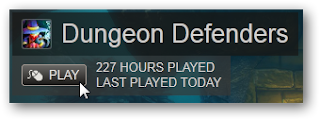Sometimes when
Steam downloads an automatic update to a game, the game doesn't work quite right after.
There are many workarounds/solutions to try, but I need to share this particular one I learned, because it may apply to many different Steam games.
In my particular case it was
Dungeon Defenders. Steam downloaded the Eternia Shards Aquanos update, and when I tried to launch the new Aquanos map from the Tavern in a Private game connected to the Trendy network, it would kick me back out to the server list to choose someone else's game to join.
Many people suffered the same fate as discussed on the Steam Forums (where I thankfully found the solution through a combination of posts in the thread there; thanks to all, especially IceArrow and Sylesta at the end of page 3 and 4.)
The steps are as follows (discussed in reference to Dungeon Defenders, since that was my problem; and on Windows since that's what I'm running):
- Make sure Steam is closed.
- Locate your ClientRegistry.blob file in the Steam installation directory and either rename it to ClientRegistryOld.blob or move it to your recycle bin (in case you need to restore it.)
- Launch Steam (which will recreate the ClientRegistry.blob file)
- Right-click the game's name in your Steam Library and go to Properties
- Click on the "Local Files" tab in the game's properties
- Click "Verify Integrity of Game Cache" button
- Once the verify finishes, close Steam down entirely.
- Relaunch Steam
- Launch your game and test the issue again.
Steps are in detail below. I hope it helps you!
1. Make sure Steam is closed.
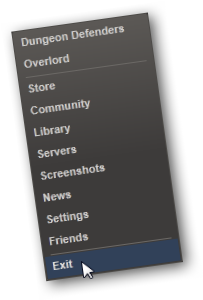 |
| Right-click the Steam icon | Click Exit |
2. Locate ClientRegistry.blob and rename it.
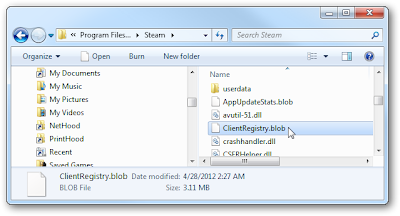 |
| Right-click ClientRegistry.blob | Rename to ClientRegistryOld.blob |
3. Launch Steam.
 |
| Click the Steam icon in your taskbar |
4. Bring up the game's properties.
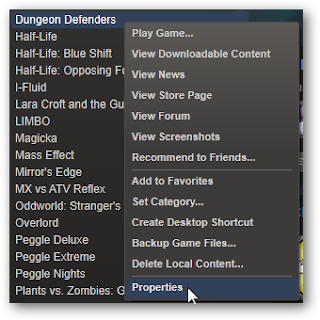 |
| Right-click the game name in your library | Click Properties |
5. Click the "Local Files" tab
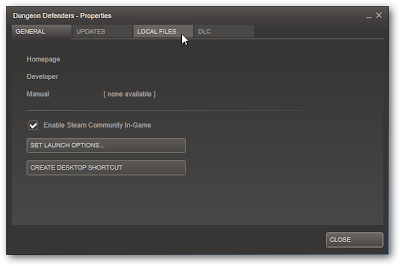 |
| Click the "LOCAL FILES" tab |
6. Click "Verify Integrity of Game Cache"
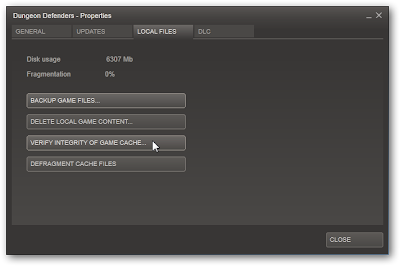 |
| Click the "VERIFY INTEGRITY OF GAME CACHE" button |
7. Close Steam
8. Relaunch Steam
9. Launch your game
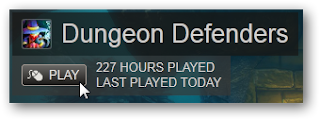 |
| Click Play | Good Luck. Have Fun! |