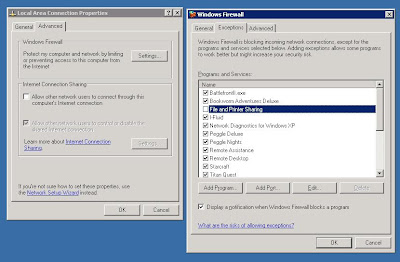The Fix:
Make your Windows 10 device discoverable (which will convert the network from Public to Private.)
If you were using the computer when the new connection was detected and connected to, Windows 10 should have prompted you when it detected the new network asking if you wanted to make it discoverable. If you missed that prompt or answered "No" when it asked, you will need to reconfigure that setting.
Steps to fix:
On the machine you want to control, do the following...- Hit your "Start" button and type "ethernet"

- Click on "Change Ethernet settings"
- On the Ethernet settings view, click the name of the network you need to configure.
(In my case, it was "Network 11")
- Toggle the "Make this PC discoverable" switch to "On"

- Try connecting via Remote Desktop to said machine with another device on your network
Why it Happened:
After upgrading my router tonight, all of my Windows 10 devices detected a new network and automatically decided they would be "Public" and defaulted the device to be undiscoverable.The problem for me was, one of my devices is a server that has no keyboard or monitor hooked up to it. I needed to remote in to make sure some services were up and running again. I had to track down a monitor, DisplayPort-to-HDMI cable and keyboard to be able to access the machine and get it configured so I can remote again.
While frustrating, this is actually a useful feature of Windows 10 to assume that any new network if potentially dangerous and default it to Public.
I hope this helps save someone a few hours of frustration thinking your new router is defective!