This one was different, however. I could do everything I wanted from this particular machine to the others in my network (pushing/pulling files to other shares on other machines), but I couldn't get the others to talk to this one.
The only difference with this computer's install was that it was done from the Windows XP SP3 CD. My prior installs were done on earlier XP versions.
It seems the SP3 CD will firewall your connection by default and NOT count "File and Printer Sharing" as an exception.
To resolve it, you need to get that Exception enabled (recommended) or disable your Windows Firewall for the connection (not recommended).
To enable the exception in Windows Firewall (assuming Windows Firewall is enabled on the connection):
- Open Network Connections (Start >> Settings >> Control Panel >> Network Connections; or use your favorite quicker means...)
- Right-click the offending connection >> Properties >> "Advanced" tab
- Click the "Settings" button for Windows Firewall >> "Exceptions" tab
- Check the "File and Printer Sharing" checkbox
- Click OK on the Windows Firewall dialog.
- Click OK on the Connection Properties dialog.
Screenshot
in the non-working state
(click to see full-size)
in the non-working state
(click to see full-size)
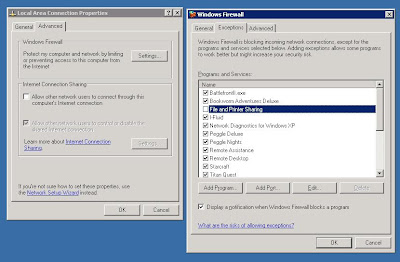
You should now be able to ping the computer by name and access its file shares, etc. on your network.
No comments:
Post a Comment