This problem rears its ugly head at times when you're using ActiveSync with a Windows Mobile device.
What happens is, if the device is syncing anything related to Outlook, an instance of OUTLOOK.EXE runs in the background, and can be seen in Task Manager. For some reason, when you launch Outlook again after this background instance of it is already running, it thinks it doesn't need to bring up the UI.
The solution is to kill all the OUTLOOK.EXE processes from the "processes" tab in Task Manager, then launch Outlook again. The UI should come up after that.
The process goes as follows...
Open Task Manager:
1. Right-click the taskbar and select "Task Manager" or...
2. Hit Ctrl-Alt-Delete and select "Task Manager"
Click on the "Processes" tab in Task Manager.
Click the "Image Name" column to sort the names of the running processes.
Find each OUTLOOK.EXE
Right-click the OUTLOOK.EXE process and select "End Process Tree"
Once all OUTLOOK.EXE's have been stopped, attempt to launch Outlook again.
Hope this helps!
2009-08-13
2009-05-06
2009-05-03
Windows XP Computer Can't Be Seen Properly on Network
I installed Windows XP Pro fresh on a new machine I built at home. I'd done this several times in the past and was able to successfully see all those machines on the network with no problem.
This one was different, however. I could do everything I wanted from this particular machine to the others in my network (pushing/pulling files to other shares on other machines), but I couldn't get the others to talk to this one.
The only difference with this computer's install was that it was done from the Windows XP SP3 CD. My prior installs were done on earlier XP versions.
It seems the SP3 CD will firewall your connection by default and NOT count "File and Printer Sharing" as an exception.
To resolve it, you need to get that Exception enabled (recommended) or disable your Windows Firewall for the connection (not recommended).
To enable the exception in Windows Firewall (assuming Windows Firewall is enabled on the connection):
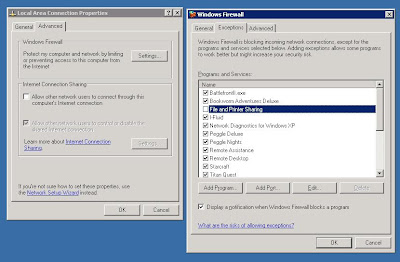
You should now be able to ping the computer by name and access its file shares, etc. on your network.
This one was different, however. I could do everything I wanted from this particular machine to the others in my network (pushing/pulling files to other shares on other machines), but I couldn't get the others to talk to this one.
The only difference with this computer's install was that it was done from the Windows XP SP3 CD. My prior installs were done on earlier XP versions.
It seems the SP3 CD will firewall your connection by default and NOT count "File and Printer Sharing" as an exception.
To resolve it, you need to get that Exception enabled (recommended) or disable your Windows Firewall for the connection (not recommended).
To enable the exception in Windows Firewall (assuming Windows Firewall is enabled on the connection):
- Open Network Connections (Start >> Settings >> Control Panel >> Network Connections; or use your favorite quicker means...)
- Right-click the offending connection >> Properties >> "Advanced" tab
- Click the "Settings" button for Windows Firewall >> "Exceptions" tab
- Check the "File and Printer Sharing" checkbox
- Click OK on the Windows Firewall dialog.
- Click OK on the Connection Properties dialog.
Screenshot
in the non-working state
(click to see full-size)
in the non-working state
(click to see full-size)
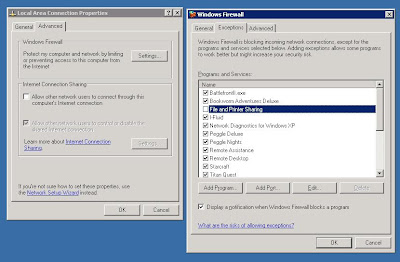
You should now be able to ping the computer by name and access its file shares, etc. on your network.
Subscribe to:
Posts (Atom)