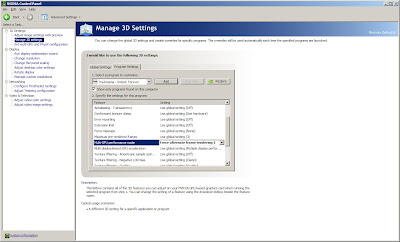If you have multiple Steam accounts that own Burnout Paradise on the same computer, and you've discovered you could only tie one EA account to the game and it happened to be tied to the Steam login of the account logged in at the time of the game's installation; here's what you can do to fix it:
Make sure you have the correct CD-key listed in the "Data" column of the "(Default)" string value of the following registry key:
HKEY_LOCAL_MACHINE\SOFTWARE\Electronic Arts\EA Games\Burnout(TM) Paradise The Ultimate Box\ergc
Steam keeps track of all accounts' different Burnout CD Keys, so you're in luck. The problem is, the game was designed to only be tied to one CD Key, which ties to one EA account.
The game will track different Windows user's progress as far as the single player campaign goes, but to play online and have the EA servers track stuff for you, you have to have the right CD-Key in the registry and the right EA account tied to each CD-Key.
It's a little tricky, but doable. And for the record, the CD-Key doesn't seem to matter as much once you get the EA accounts tied to the game... As long as the game can login with EA account credentials that have been tied to a Burnout CD-Key, the game seems to work fine. Please correct me if I'm wrong... your mileage may vary.
Ok, here's the sitch... we're going to do several things:
1. Extract your CD Key branch of the registry out to a file.
2. Make as many copies of the file as there are Steam accounts that own the game on your computer.
3. Tweak each registry file to have one of the Steam account's Burnout CD-Key and rename to identify with the Steam account it belongs to.
4. Create a batch/command file to auto-change the registry with the appropriate CD-Key registry file, then launch Burnout from Steam.
5. Enjoy the game.
1. Extract the Burnout Paradise CD-Key from the registry:
- Open your registry editor by running "regedit" (32-bit Windows) or "regedt32" (64-bit Windows) to ensure you're in the 32-bit registry.
- Navigate to: HKEY_LOCAL_MACHINE\SOFTWARE\Electronic Arts\EA Games\Burnout(TM) Paradise The Ultimate Box\ergc
(This is where the CD-Key is located) - Right-click the ergc folder and select "Export"

- Save to: burnout_cdkey_YourSteamUserName.reg ... replacing "YourSteamUserName" with your real Steam username.
2. Make as many copies of the file as there are Steam accounts that own Burnout on your computer.
- Rename each to follow the same format as the original export file:
burnout_cdkey_SteamUserName.reg
- burnout_cdkey_johndoe01.reg
- burnout_cdkey_crazyjane42.reg
3. Tweak each registry file to reflect the appropriate Steam user's Burnout CD-Key. You can find your CD-Key on Steam's Library page for Burnout (under the "LINKS" section on the right side):
 |
| Example of Steam's Burnout Paradise CD key dialog (Product Code changed to protect the innocent) |
- Click "Copy key to clipboard" and modify the appropriate registry file. Note: this will require logging into each Steam account separately, going to the Burnout Paradise library screen and bringing up the CD key dialog.
4. Create a batch/command file to auto-change the registry with the appropriate CD-Key registry file, then launch Burnout from Steam.
- In the folder where you've created the exported .reg files, create a new text file called:
run_burnout_YourSteamUserName.cmd - Edit the new file and put the following in it:
@echo off
regedit.exe /s burnout_cdkey_YourSteamUserName.reg
explorer steam://rungameid/24740 - Save the file.
- Create copies of this file and rename them with the appropriate other Steam accounts.
- Modify each copy and change the .reg line to match the appropriate filename.
5. Enjoy the game.
Ok, so not quite yet... we're not out of the woods until we solve the EA account ties to each CD-Key. I'm guessing that the first person that logged in and tied the EA account probably told Burnout to auto-login with the same credentials each time.
You should get prompted regardless, since it should detect that the CD-Key has not yet been assigned an EA account.
The way to ensure you get prompted for login credentials is to delete the following file:
%UserDocumentsAndSettingsPath%\Local Settings\Application Data\Criterion Games\Burnout Paradise\Save\AutoLogin.BurnoutParadiseSave
(where %UserDocumentsAndSettingsPath% is the path to your user and Documents and Settings. This is usually found at:
C:\Documents and Settings\YourUsername (of course, changing the drive letter C: for whatever drive Windows is installed on; and changing "YourUsername" to your real Windows user name.
(Windows Vista and 7 users will need to go to: C:\Users\YourUsername\Local Settings... respectively)
Important note!
This gets you to the point that the next time you launch the game, it will prompt you for credentials.It is critical that you make sure you launch with the appropriate .cmd file to ensure you tie the right EA accounts to the right CD-Keys.
Once you tie each account, you should be able to run the game normal without worrying about the .cmd or .reg files anymore, but if you should still need them, keep them around.
Please leave feedback with your experiences trying this method, and any comments on how to either:
1) Better explain the process or...
2) Correct any mistakes in my explanations.
Now if I could just figure out how to keep the game from crashing on my laptop anytime the Driver's License stuff shows up. I think I suffer from WebCam glitches I've read about all over the net. *sigh*
Happy gaming!
Happy gaming!